Hairstyles Tryout - User Manual
(Click here to go back to the app and experiment with different hairstyles.)Our hairstyles app is available for free to all users. There's no need for registration, login credentials, or passwords. You can freely test out various hairstyles on your own photo without any restrictions.
This user manual will provide a quick overview of using the app. Enjoy!
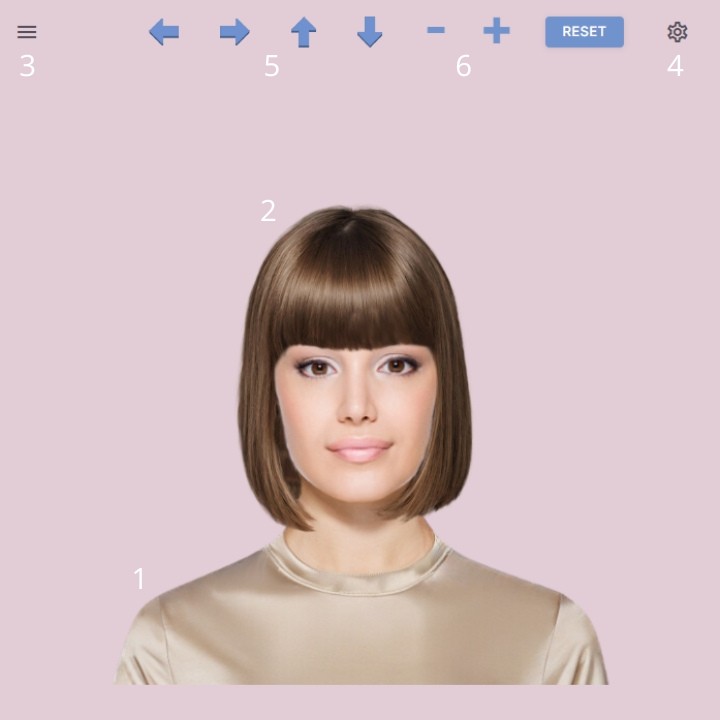
A. Main Screen
This is the initial screen you encounter upon launching the app. It comprises six key elements:
1. Sample model image.
2. Example hairstyle.
3. Hamburger menu button.
4. Wheel.
5. Arrows for adjusting the hairstyle's position, along with a reset button to revert to the original position.
6. "-" and "+" buttons for altering the hairstyle's size. Use the reset button to return to the original size.
To access the left panel displaying images, click on the hamburger menu button (3). This panel will consistently showcase the images available for use throughout the app. Select "More..." to load additional images and "Close" to shut the left panel.
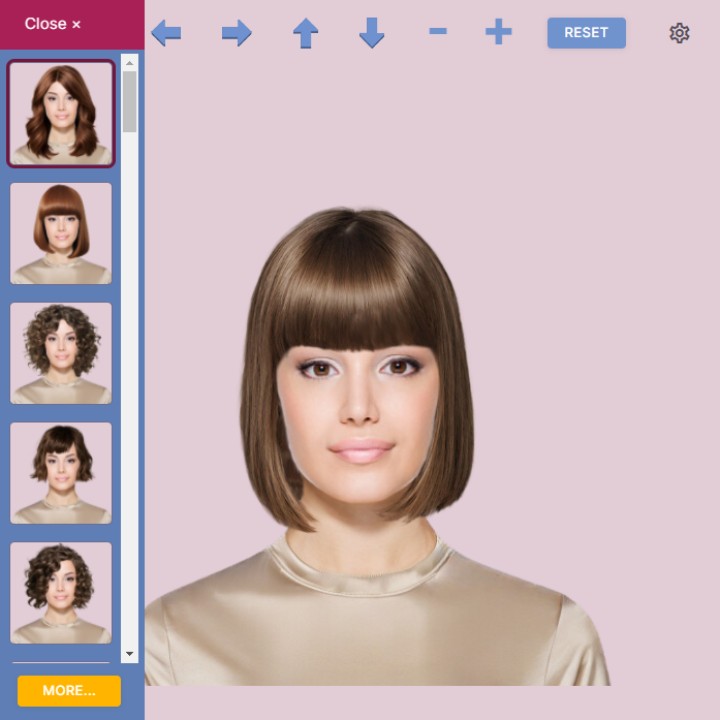
C. Right Panel = Toolset
To access the right panel (4), simply click on the wheel icon. This panel serves as your "toolset" throughout the app. Scroll down to explore all the available options, and click on "Close" when you're done.
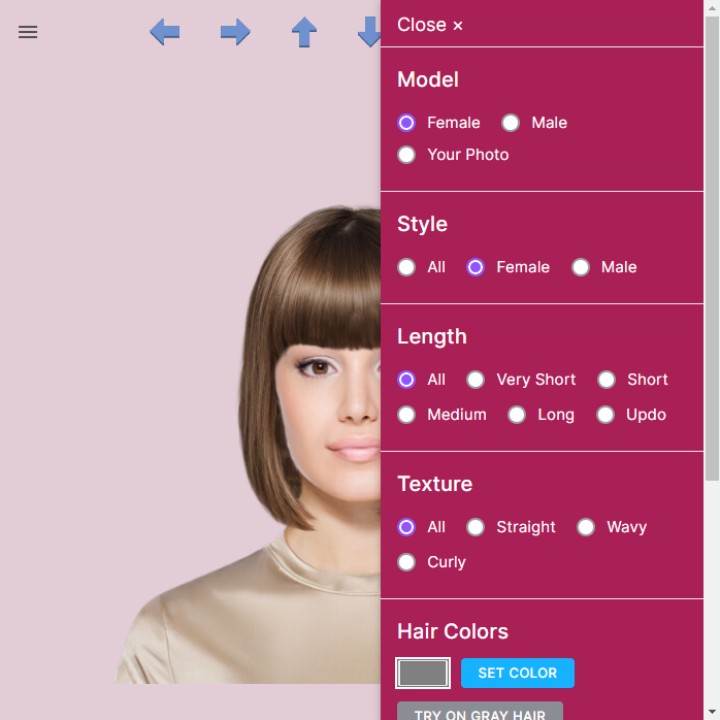
D. Utilizing a Model Photograph
You have the option to use a picture of yourself to experiment with different hairstyles, but you can also opt for a model photo. Model photos come in handy when you want to become familiar with the app before using your own image. If you're particularly fortunate, one of the models might even bear a resemblance to you!
To begin, open both the left and right panels, and in the right panel, select "Female" or "Male." On the left panel, you'll find a variety of model photos to choose from.
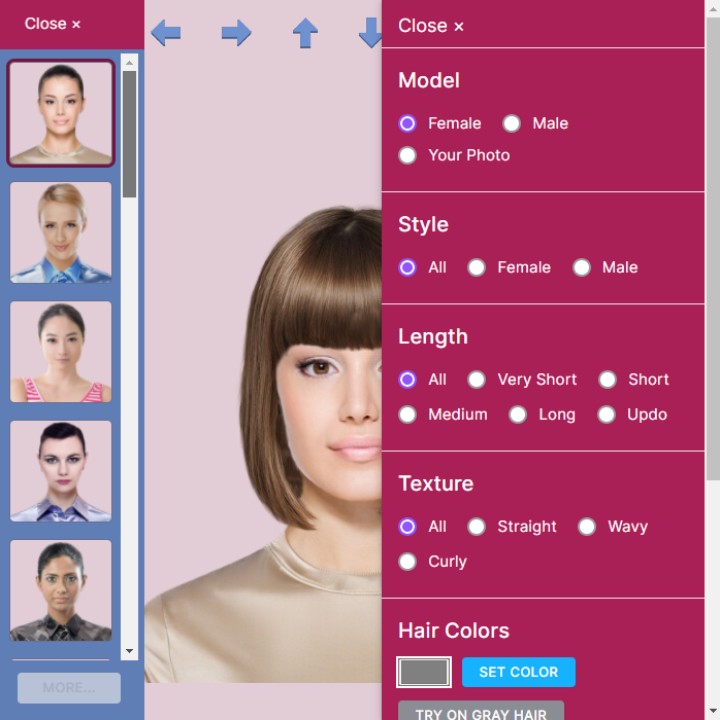
E. Uploading Your Own Photo
You have the option to use a photo of yourself for experimenting with different hairstyles.
Important Note: To safeguard your privacy, your photo is temporarily uploaded to your web browser, not to a remote server. In simple terms, your photo remains on your own device. Consequently, you'll need to upload your photo again after leaving or refreshing the webpage. The app does not retain your photo.
For optimal results, adhere to the following guidelines when selecting a photo:
Opt for a portrait-oriented photo, meaning a picture taken with the camera held vertically.
• Aim for an ideal aspect ratio of 1:1.2, where the height is 1.2 times the width.
• Ensure a solid and plain background and take the photo in well-lit surroundings.
• Capture a photo of just your head and shoulders.
• Allow ample space above your head; this can be particularly helpful when experimenting with updo hairstyles, styles with spikes, and so forth.
• Maintain direct eye contact with the camera and avoid tilting your head.
• Ensure your hair is completely clear of your face and ears.
• Use a photo in jpg or png format with a maximum size of 10MB. Photos from most smartphones work perfectly.

To Upload Your Photo to Your Browser:
• Open both the left and right panels.
• In the right panel, select "Your Photo."
• Navigate to the left panel and pick and upload your personal photo.
• In the left panel, you will now have a small preview of your photo. Click on it to apply your full-sized photo within the app.
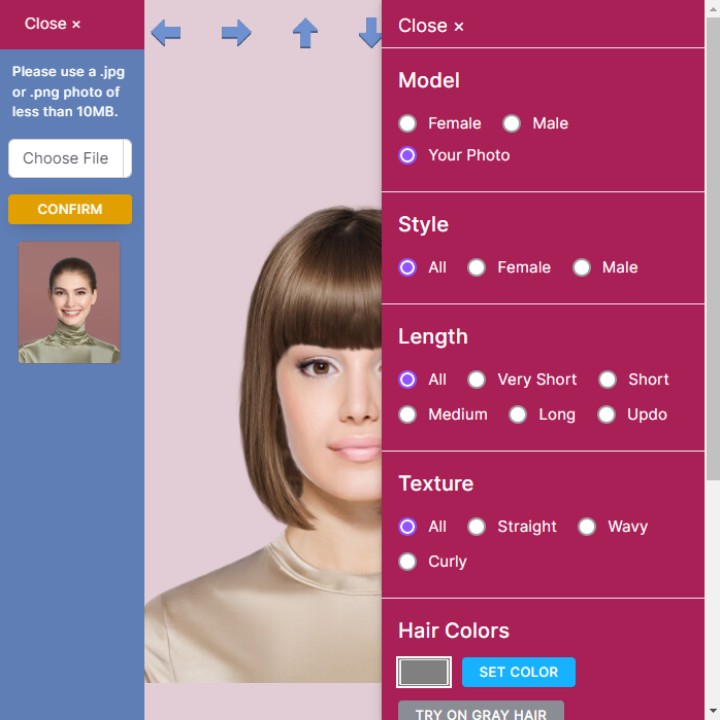
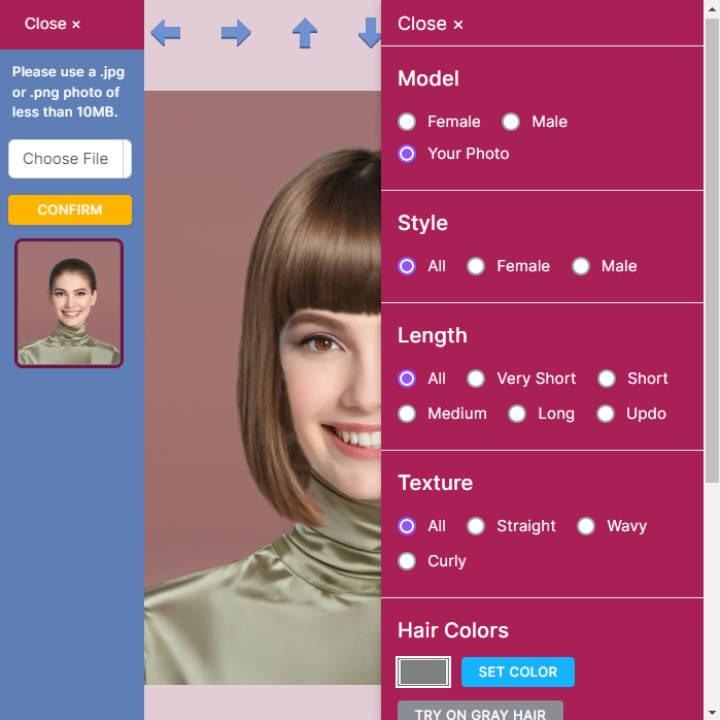
You have the option to upload multiple photos of yourself, and they will be displayed in the left panel. However, please keep in mind that all photos will be automatically removed when you exit the webpage or refresh it.
F. Discovering Hairstyles
To locate hairstyles for experimentation:
• Open both the left and right panels.
• Within the right panel, make selections for gender, hair length, and hair texture.
• Your choices will be reflected in the left panel.
• Click on one of the smaller photos to test the hairstyle on your own photo.
• Close both panels and utilize the arrows, "-" and "+," to fine-tune the position and size of the hairstyle to match your head.
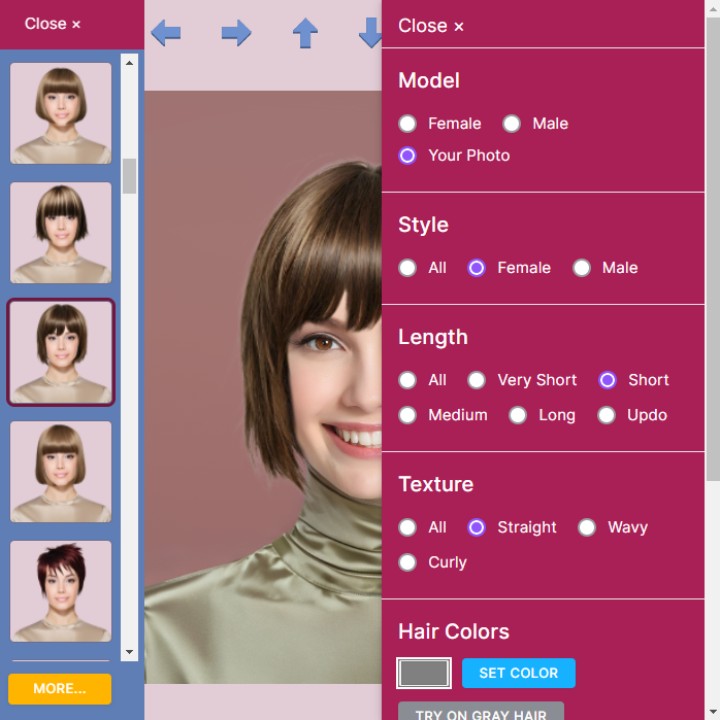
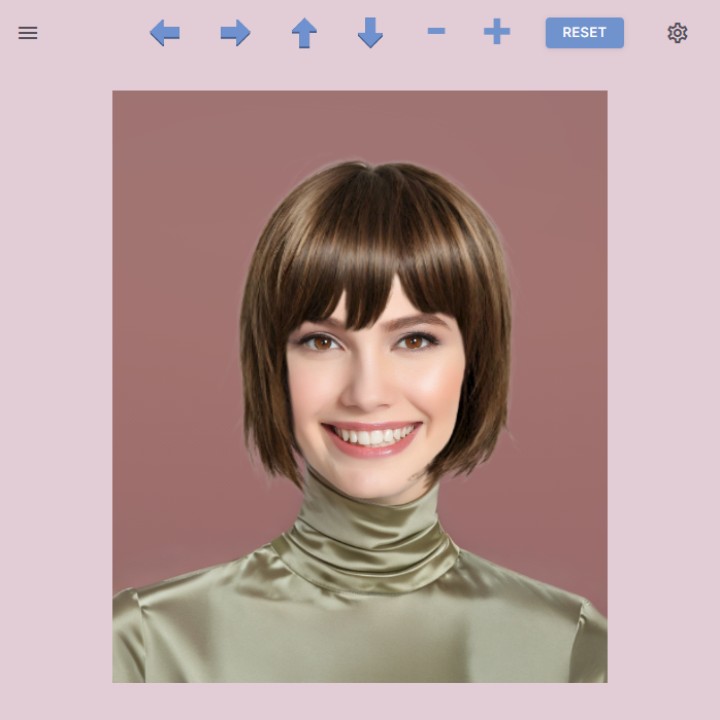
G. Altering the Hair Color
If desired, you can modify the hair color as well:
• Open the right panel.
• In the "Hair Colors" section, click on the small gray rectangle.
• Choose a color and then click "SET COLOR."
Alternatively, for a swift test of gray hair, simply click "TRY ON GRAY HAIR."
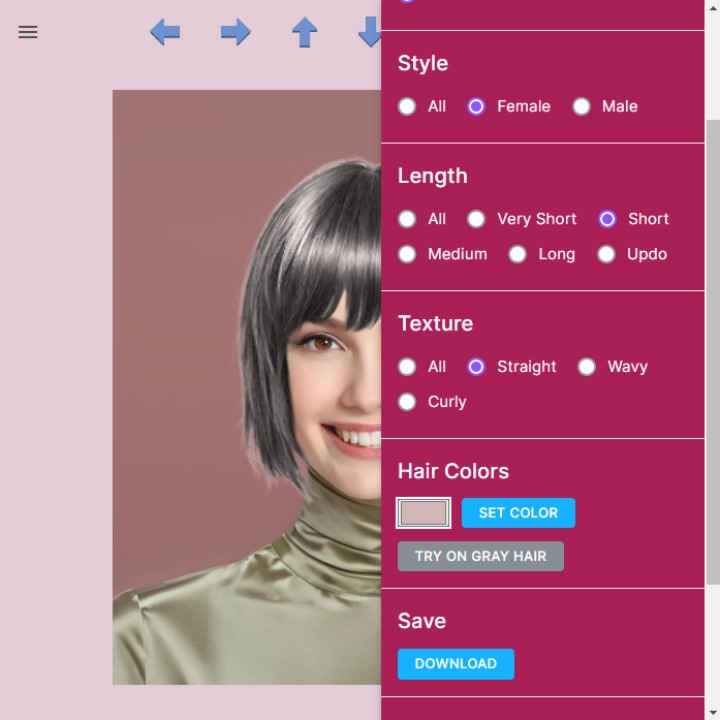
H. Downloading Your Image
To save the image featuring your new hairstyle, open the right panel, scroll down to "Save," and click the "Download" button.
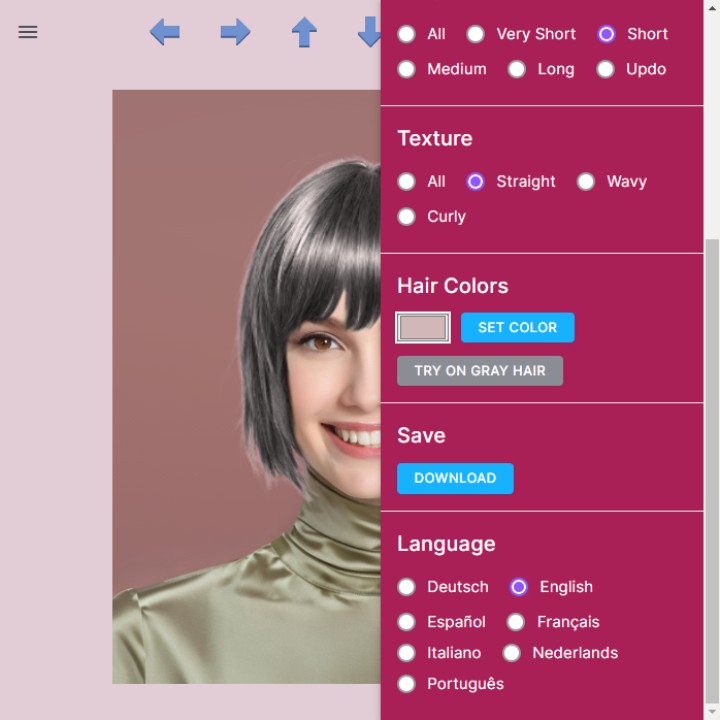
I. Switching the Language
The app offers support for multiple languages. Scroll to the bottom of the right panel to select a different language.
Click here to go back to the app and experiment with different hairstyles.